Get started with Azure through 12 free, hands-on lab simulations. Experience real-world Azure tasks without needing a paid subscription or cloud account.
No Payment Required. Completely Free Access.
Looking to practice your Microsoft Azure skills without the need for your own Azure subscription? This FREE collection of Azure lab simulations from top-selling Azure instructor, Thomas Mitchell, includes a curated set of foundational Azure labs designed to help you gain practical experience quickly and confidently. You’ll learn how to deploy, configure, and manage core Azure resources, completely free of charge and entirely in a simulated environment.
Each fully-guided lab includes built-in audio and visual guidance, so you’ll feel like you have an instructor walking you through every step while still moving at your own pace.
Across this collection, you’ll practice common Azure administration and configuration tasks such as deploying virtual machines, configuring storage accounts, working with networking components, and creating users in Microsoft Entra ID. These everyday tasks mirror the same responsibilities IT professionals perform when managing Azure environments.
This training is perfect for anyone looking to build practical Azure skills, whether you’re preparing for certification or just getting started in the cloud. By completing these labs, you’ll gain confidence and hands-on experience that translates directly into success with Azure in real-world scenarios.
If you’re looking for a more challenging lab-based learning experience, check out Building Redundant Cloud Solutions in Azure.
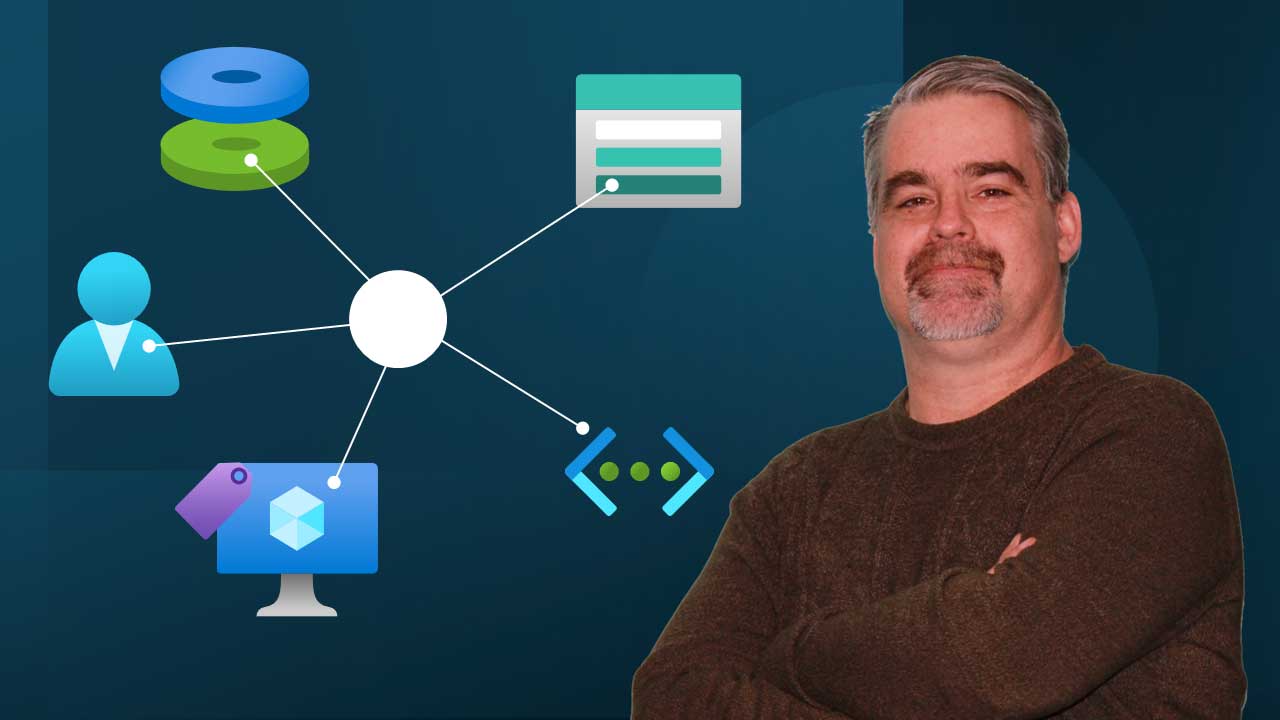
In this lab, you’ll learn how to deploy and configure an Azure Virtual Machine (VM) using the Azure portal. The lab walks you through the steps of creating a new virtual machine, configuring its settings, including availability zones, security options, and network configuration.
You’ll also learn how to attach and configure disks for your VM, manage network access, and ensure that resources such as IPs and NICs are properly deleted when the VM is removed.
Access the lab (Free Preview)
In this lab, you will gain hands-on experience with Microsoft Entra ID by creating and configuring a new user account in the Microsoft Entra Admin Center. This process is fundamental for managing identities within an organization, and you will explore key features such as adding user details and configuring user properties.
Access the lab (Free Preview)
Virtual networks are essential for organizing and managing network traffic within the Azure environment, and subnets allow you to segment your vNet for better control over resource communication.
This lab walks you through the process of creating a new vNet, configuring address spaces, and setting up subnets to meet the needs of different applications. You’ll also apply network security features like encryption and use tags to categorize your vNet.
In this lab, you’ll learn how to create and configure Virtual Network (vNet) Peering in Azure. vNet Peering allows you to connect two virtual networks, enabling low-latency, high-speed communication between them as if they were part of a single network. You’ll walk through the process of setting up bi-directional peering between two virtual networks, ensuring secure communication and resource access across the networks.
A VM Scale Set is an Azure compute resource that allows you to deploy and manage a set of identical VMs. This lab walks you through the process of setting up the scale set, configuring auto-scaling based on CPU usage, and attaching storage to the VMs. In this lab, you’ll learn how to deploy and configure an Azure Virtual Machine Scale Set (VMSS) using the Azure portal. You’ll also configure network settings and management options to ensure smooth operations.
In this lab, you’ll learn how to create and configure an Azure Storage Account using the Azure portal.
The lab provides step-by-step instructions, walking you through the process of setting up a storage account, selecting key configuration options, and enabling advanced features like geographic redundancy, network access controls, and blob versioning.
By the end of the lab, you’ll have hands-on experience with setting up a storage account, configuring its security settings, and deploying it within a specific Azure environment.
In this lab, you will learn how to create and configure an Azure File Share within an existing Azure storage account. Azure File Share allows you to set up a fully managed file share in the cloud, accessible through standard protocols like SMB and NFS. This lab will guide you through the step-by-step process of creating a file share, selecting appropriate access tiers, and reviewing important configuration settings.
By the end of this lab, you will have hands-on experience creating a file share that is optimized for frequent data access and ready to be used for storing and sharing files.
Tagging allows you to assign metadata to Azure resources, such as virtual machines, making it easier to track and categorize them based on specific criteria like environment, department, or cost center.
Through a step-by-step process, you will tag multiple resources, such as virtual machines, and use the tags to filter and display resources based on their assigned tags. By the end of this lab, you will have a clear understanding of how to implement and utilize tags to improve the management and accessibility of Azure resources.
Azure Bastion provides secure and seamless RDP/SSH connectivity to your VMs directly from the Azure portal over SSL, without requiring a public IP address on the virtual machine.
Throughout the lab, you will deploy a Bastion service, configure it to work with an existing virtual network, and test your configuration by securely connecting to a virtual machine.
In this lab, you will explore how to manage user properties in Microsoft Entra ID (formerly Azure Active Directory). Effective user management goes beyond creating accounts—it involves configuring and updating user properties to ensure proper identity management and security. In this hands-on experience, you will learn how to modify key user attributes, such as company name, job titles, and group memberships. By the end of the lab, you will have the skills needed to effectively update and maintain user properties to meet organizational needs.
A Recovery Services Vault is a critical resource for managing backup and disaster recovery services in Azure. You’ll be guided through the process of deploying the vault, configuring storage redundancy, and setting up private endpoints for secure access. In this lab, you’ll learn how to create and configure a Recovery Services Vault in Microsoft Azure.
If you have been facing difficulties troubleshooting Remote Desktop (RDP) connection or application access to Windows-based Azure virtual machine (VM), redeploying the VM may help. When you redeploy a VM, Azure will shut down the VM, move the VM to a new node within the Azure infrastructure, and then power it back on, retaining all your configuration options and associated resources. If a virtual machine is in a failed state, you can reapply the virtual machine’s state. This operation will rerun VM provisioning and help solve the VM failed state.
In this Azure simulation, you will be guided through the redeployment of an Azure VM. After you redeploy a VM, you will reapply it.
This feature is available to labITpro Supporters only.
Fast lookup for orchestration modes, autoscaling, load balancing, updates & CLI.
| Mode | Profile | Best For |
|---|---|---|
| Flexible | Standard Azure VMs | New workloads (default) |
| Uniform | Identical VMs | Legacy large-scale workloads |
| Feature | Flexible | Uniform |
|---|---|---|
| Standard VM APIs | Yes | No |
| Mix instance types | Yes | No |
| RBAC per VM | Yes | No |
| Azure Backup | Yes | No |
| Site Recovery | Yes | No |
| Fault domains | 1–3 | 1–5 |
| Type | Layer | Best For |
|---|---|---|
| Internal LB | L4 | Backend pools |
| Public LB | L4 | External traffic |
| App Gateway | L7 | HTTP/HTTPS + WAF |
| Policy | Rollout | Use |
|---|---|---|
| Automatic | Batch | App can tolerate disruption |
| Rolling | Controlled | Gradual, managed updates |
| Manual | On-demand | Full control; explicit API calls |
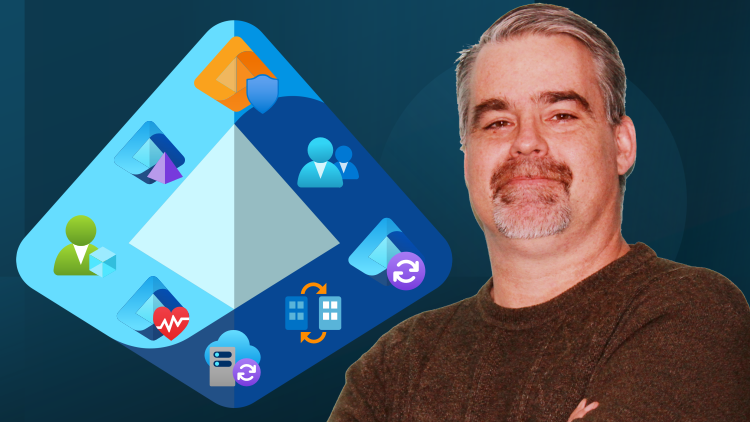
Learn what you need to know to get started with Microsoft Entra ID with this easily-digestible 5-hour bootcamp from best-selling instructor, Thomas Mitchell.
Disable these ads by becoming a labITpro Supporter!
In this 60-second explainer, you’ll learn what Azure Files is and how it provides fully managed file shares in the cloud — accessible via SMB or NFS, across Windows, Linux, and macOS.
Disable these ads by becoming a labITpro Supporter!

Want to learn about Azure virtual networks? In this quick-hitting explanation, you’ll learn what they are, what they do, and you’ll learn about key Azure vNet features.
Disable these ads by becoming a labITpro Supporter!
Have a question?
Ask The Author is available exclusively for labIT Pro Supporters. Become a Supporter for a nominal fee and get direct answers from the lab creator.
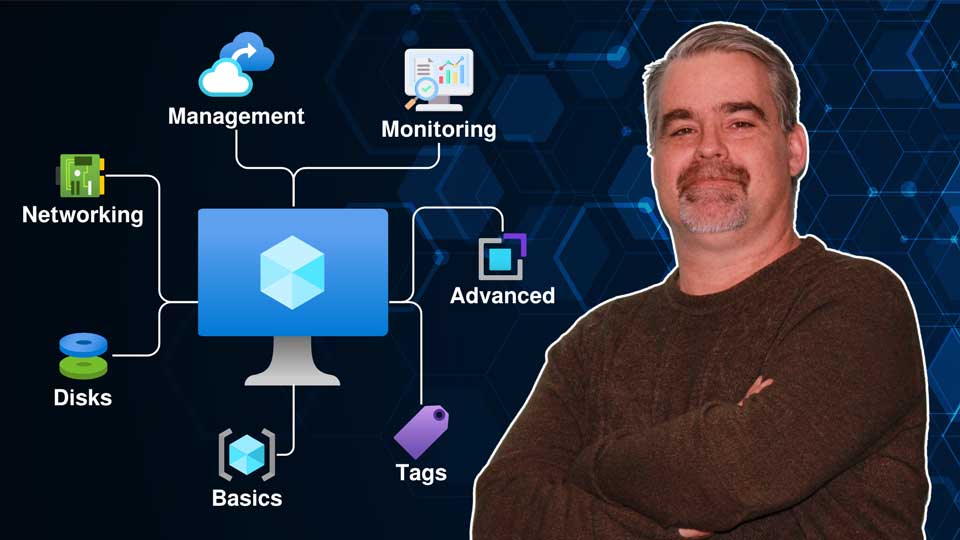
Want to know more about Azure VMs and all their settings? This brief micro-course takes you step by step through every option you’ll encounter when creating a Windows VM in Azure, so you know what it does and when to use it.
Disable these ads by becoming a labITpro Supporter!